Turnitin Draft Coach
Student Guide
Turnitin Draft Coach helps students improve their academic writing and research skills by providing instant feedback including correcting grammar, checking for similarity, and improving citations. Turnitin Draft Coach gives students access to Turnitin Similarity Reports, Citations Reports, and Grammar Guide in Microsoft Word on the web through Office 365. Students can draft (or upload) their work in Word on the web and then use the information in Turnitin Draft Coach to help improve their writing prior to submitting a final copy to their teacher. (Anyone with an EIU ID and Panthermail account can access Turnitin Draft Coach.)
On this page:
- Meet Turnitin Draft Coach Video Demonstration from Turnitin
- Guide: How to Open Word on the Web in Office 365
- Guide: How to Access Draft Coach in Word
- How do Similarity Check, Citations Check, and Grammar Guide differ?
- Guide: Understanding the Similarity Report in Turnitin Draft Coach
- Using the Similarity Check and Helpful Hints
- Using the Citations Check and Helpful Hints
- Using the Grammar Guide and Helpful Hints
- Additional Resources from Turnitin.com
 Demonstration from Turnitin: Meet Turnitin Draft Coach
Demonstration from Turnitin: Meet Turnitin Draft Coach
Note: The video refers to using Draft Coach with Google Docs. Our version of Draft Coach works with Office 365, not Google Docs.
How to Open Word on the Web in Office 365
Draft Coach is accessed through Word on the web in Office 365.
 Guide: How to Open Word on the Web in Office 365
Guide: How to Open Word on the Web in Office 365
 Guide: How to Open Word on the Web in Office 365
Guide: How to Open Word on the Web in Office 365
To begin using Turnitin Draft Coach, open Word on the web in Office 365:
- Log in to your Panthermail account at https://www.eiu.edu/panthermail using your EIU Net ID and password.
- Select Word
 in the left navigation.
in the left navigation. - Open a Word document from OneDrive or upload a Word document or start a new blank document.
How to Access Draft Coach in Word
 Guide: How to Access Draft Coach in Word
Guide: How to Access Draft Coach in Word
 Guide: How to Access Draft Coach in Word
Guide: How to Access Draft Coach in Word
After you have opened your document in Word on the web in Office 365.
- Select the Turnitin tab in Word.

- Select Draft Coach.
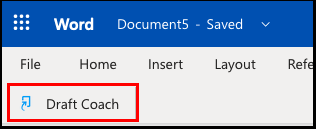
- If you receive an "Authentication Failed" message on the right panel indicating Turnitin Draft Coach couldn't be opened because pop-ups are not enabled on your browser, find the preferences/settings in your browser and allow pop-ups. Then, select "Try Again" in the Draft Coach panel.
- If you see a button on the Draft Coach panel on the right labeled "Get Feedback Now", select the button to continue.
- If this is the first time you have accessed Draft Coach, read the license agreement then select "I agree to the terms and conditions" at the bottom of the panel. After you have agreed to the terms and conditions, select "Continue to Draft Coach"
- The Draft Coach panel will open on the right of your screen to the right of your document. From the panel, you will be able to identify issues with similarity, citations, and grammar while you draft your document.
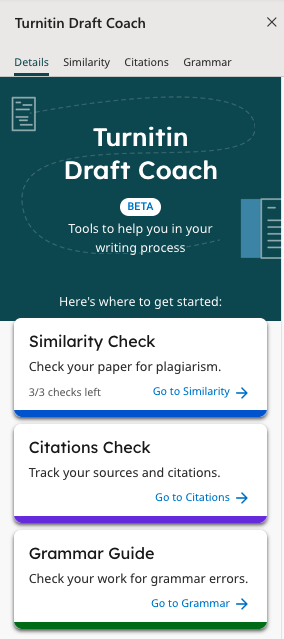
- Choose "Go to Similarity", "Go to Citations", or "Go to Grammar" depending on the type of check you want to conduct, then follow the prompts accordingly. Guidance is provided throughout Draft Coach by clicking on the links such as "How should I use these checks?" or "What should I do with this score?"
Understanding the Similarity Report in Turnitin Draft Coach
 Guide: Understanding the Similarity Report in Turnitin Draft Coach
Guide: Understanding the Similarity Report in Turnitin Draft Coach
Using the Similarity Check and Helpful Hints
Use the information in your Similarity Checks to inform changes that you should make in your assignment.
Consider the following when viewing your Similarity Check results:
- Only the most significant quotes from source material should be included in your writing.
- Summarizations, paraphrases, or explanations in your own words can be used instead of directly quoting from a source.
- All evidence must be cited using the appropriate citation style. Consult with your instructor to determine which style is preferred for each assignment.
- For a more detailed look at your similarity results, click “View Full Report” (located under “Run New Similarity Check”). The full report allows you to exclude quotes, bibliography, citations, and minor matches from the Similarity Check.
Similarity Check Helpful Hints:
- As you draft your assignment in Word Docs, you will have three opportunities to check your similarity against Turnitin’s databases and the internet. Use those three checks strategically.
- Follow the links within Draft Coach (for example, “How should I use these checks?” and “What should I do with this score?”) to help you determine the best way to use your checks and interact with your results.
- Some similarity is always expected.
- If you included information from any source material, Turnitin is going to tell you that the text is similar to other things it’s seen.
- Similarity does not always mean plagiarism.
Using the Citations Check and Helpful Hints
Use the information in your Citations Check to inform changes that you should make in your assignment.
Consider the following when viewing your Citations Check results:
- All evidence must be cited using the appropriate citation style. Consult with your teacher to determine which style is preferred for each assignment.
- Draft Coach currently identifies MLA, APA, and Chicago citations styles. If you are using any other citation styles, they will not be identified.
- Each reference listed in your bibliography should have at least one matching citation within your text.
- Likewise, each citation within your text should have a matching reference listed in your bibliography.
Citations Check Helpful Hints:
- As you draft your assignment in Word Docs, you will have unlimited opportunities to check your citations.
- Follow the links within Draft Coach (for example, “How should I use these checks?” and “What should I do with these results?”) to help you determine the best way to use your checks and interact with your results.
- Citations and references are closely related but refer to two different pieces of information that should appear in your work.
- A citation is a mention of a source within your text. Citations are usually included within parentheses and note information like author, date of publication, and page number where the information can be found. The information within citations differs depending on which citation style you are using.
- A reference is a description of each source that you use within your text. References are listed at the end of your document in alphabetical order and include information like author, source title, publisher, date of publication, etc. The information within references differs depending on which citation style you are using.
Using Grammar Guide and Helpful Hints
Use the information in Grammar Guide to inform changes that you should make in your assignment.
Consider the following when viewing your Grammar Guide results:
- Grammar Guide provides in-depth instructions to help you make your own edits. It does not automatically correct mistakes for you since the goal is for you to review, reflect, and apply the detailed feedback. This approach leads to better understanding and mastery of grammar concepts.
- Grammar Guide identifies issues in grammar, mechanics, usage, and structure. It does not check spelling since Word already covers this.
- For very long documents with more than 100,000 characters, consider splitting your draft into separate documents to get feedback from Grammar Guide (which reviews only the first 100,000 characters of a document).
Additional Resources from Turnitin.com:
- How to use Turnitin Draft Coach for Office 365
- Turnitin Draft Coach FAQ's
- Understanding Turnitin Draft Coach
The written instructor guides and video simulations on this site are brought to you by the
Faculty Development and Innovation Center
phone 217-581-7051 :: email fdic@eiu.edu :: web www.eiu.edu/fdic
Contact the FDIC for questions about the instructor guides, to suggest topics for new guides, or to schedule a consultation appointment. The FDIC staff can recommend integration solutions using Turnitin and other instructional technologies for your online, hybrid, and face-to-face courses.
For Help with Turnitin
Send your request for assistance to fdic_help@eiu.edu and an FDIC staff member will assist you.