Turnitin Document Details Panel
Instructor Guide
The document details panel in a Turnitin similarity report gives instructors a deeper insight into whether a student wrote their assignment themselves. It works by providing deep metadata and document analysis that indicates the origin of student work. Instructors can see which users authored or modified a document, whether the paper size is appropriate, and if there are any unusual font sizes or colors such as very small or white text. Instructors can also see discrepancies in spellings and be alerted if known template phrases from contract cheating sites have been used. This information helps instructors understand how the document was created and gives instructors the confidence to take the appropriate next steps whether that's escalating the case for formal review or a conversation with the student. With the additional data provided by the document details panel, instructors can identify and address issues early.
On this page:
- Document Details Panel Video Video Demonstration from Turnitin
- How to Access Document Details
- What is Metadata?
- Document Information Provided by Document Details
- Additional Resource
 Demonstration from Turnitin: Document Details Panel
Demonstration from Turnitin: Document Details Panel
Turnitin Document Details Panel Video created by Tracey DeLillo, Team Lead, Training & Implementation, Professional & Educational Services, Turnitin
(Posted on 5/31/2022 with permission from Turnitin)
How to Access Document Details
To access the Document Details side panel, select the "Document Details" icon in the Turnitin Similarity Report.
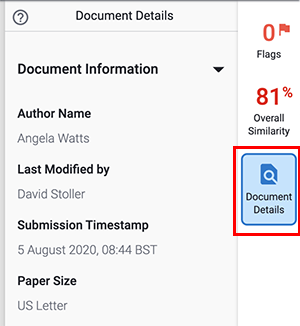
The Document Details side panel will provide insights on a file’s metadata, as well as images and spelling usage.
What is Metadata?
Metadata is descriptive data that is contained in a file. For example, when you create a document in Microsoft Word, that document contains the date and time of its creation in its metadata. The Document Details side panel extracts useful metadata from the submitted file and presents it in an easily digestible way.
NOTE: Files that are .docx can pull the most complete information.
Document Information Provided by Document Details
Document metadata is often used by investigators of academic misconduct as key evidence in their cases. The following data is provided in the Document Details Panel in the Turnitin Similarity Report.
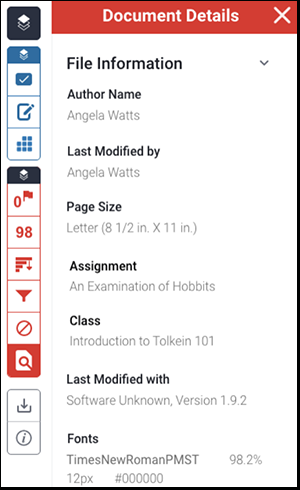
- Author Name:
- The Author Name is the name given to the file’s creator.
- In .docx files, the author is the name of the license holder. This could be a parent, peer, or institution.
- The data for the Author Name can be retrieved from .docx and .pdf files.
- Last Modified By:
- This is the last user to open the file and make a change before submission. Assuming the student used one device the name here should be the same as the name shown in Author Name.
- A student may ask a parent or peer to spell check a file before submission, or they may make final amendments on a different machine before they submit.
- Last Modified by data can only be retrieved from .docx.
- Submission Timestamp:
- The Submission Timestamp is the date and time that this file was submitted to Turnitin.
- Page Sizes:
- Page size can reveal the origin of a document. There are three types of results:
- US Letter
- A4
- Other
- US Letter is the paper standard in the United States, while A4 is standard in other countries. Files listed as Other either use a different page size than US Letter or A4. If there is more than one identifiable page size, this section will display Multiple.
- If you are based in the UK or Australia, the standard paper size is A4. If you are based in the US, the standard paper size is US Letter. It would be unusual if a file was not the standard paper size for your region. It is worth investigating all paper size inconsistencies.
- Page sizes can be retrieved from .doc, .docx, .pdf, and .rtf files.
- Page size can reveal the origin of a document. There are three types of results:
- Assignment:
- This is the assignment to which the file was submitted.
- Class:
- This is the class in which the assignment has been created.
- Software:
- This data reveals the software, along with the version, that was used to edit the file last.
- Look out for software such as Kingsoft or WPS Office. While popular in Asia, it would be unusual for a student in an English language speaking country to use this software.
- Fonts:
- Font data includes:
- the font families (for example, Times New Roman, Arial, etc.) used in a file
- the font sizes used in a file
- the font color hex code (for example, #000000)
- Subtle differences in font size and color can indicate the copy and pasting of content. For example, a student may write an essay in a black (#000000) size 14 font. They then may copy a large portion of text from a different file that is dark grey (#22222) size 13.5 and paste this content into their essay.
- Fonts can be retrieved from .docx, .doc, and .pdf files.
- Font data includes:
- Language/Spelling:
- Many words have different spellings depending on the nationality of the author. For example, color (American spelling) vs. colour (British spelling). This section will show the distribution of American and British spelling in the file.
- Document Details can identify the following word patterns:
- -ER vs. -RE
For example, meter (American) vs. metre (British) - -OR vs. -OUR
For example, color (American) vs. colour (British) - -SE vs. -CE
For example, realize (American) vs realise (British) - -IZE vs -ISE
For example, organize (American) vs. organise (British) - Scientific American vs. Scientific British
For example, pediatric (American) vs. paediatric (British) - Single consonant vs. Double consonant
For example, tons (American) vs. tonnes (British) - No silent e/ue vs. Silent e/ue
For example, dialog (American) vs. dialogue (British)
- -ER vs. -RE
- Examine the content to see if discrepancies are the result of referencing a source.
- If a student has used spell-checking software, they could inadvertently use a spelling variation other than their expected one.
Additional Resource:
- Document Details at Turnitin.com
The written instructor guides and video simulations on this site are brought to you by the
Faculty Development and Innovation Center
phone 217-581-7051 :: email fdic@eiu.edu :: web www.eiu.edu/fdic
Contact the FDIC for questions about the instructor guides, to suggest topics for new guides, or to schedule a consultation appointment. The FDIC staff can recommend integration solutions using Turnitin and other instructional technologies for your online, hybrid, and face-to-face courses.
For Help with Turnitin
Send your request for assistance to fdic_help@eiu.edu and an FDIC staff member will assist you.